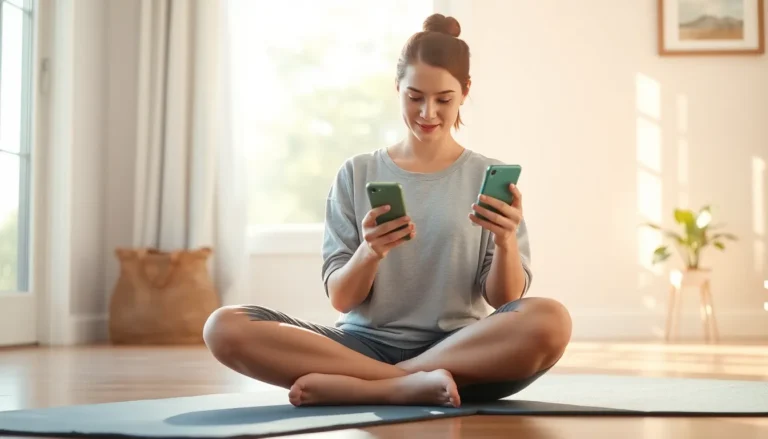Capturing the perfect moment on an iPhone SE can feel like a digital treasure hunt. Whether it’s a hilarious meme or an inspiring quote, knowing how to take a screenshot can save those golden nuggets for future reference. But don’t worry—this isn’t a complicated heist; it’s as easy as pie, and you won’t even need a getaway car.
Table of Contents
ToggleUnderstanding Screenshot Functionality
Taking a screenshot on an iPhone SE captures an image of the current screen. This feature simplifies sharing information with others or saving important content.
What Is a Screenshot?
A screenshot is an image that showcases everything displayed on a smartphone screen at a specific moment. Devices like the iPhone SE make this function accessible through simple button combinations. Screenshots save text, images, and even videos, preserving them in the photo library for easy retrieval.
Why Take Screenshots?
Taking screenshots serves multiple purposes across various scenarios. Users capture essential information, like receipts or messages, for record-keeping. They also share memes, quotes, or social media posts quickly and efficiently. In discussions, screenshots provide visual evidence, enhancing communication clarity and context.
Methods for Taking Screenshots on iPhone SE

Taking screenshots on an iPhone SE is straightforward, with two primary methods available.
Using Physical Buttons
Using physical buttons constitutes the most common method for capturing a screenshot. Press the Side button and the Home button simultaneously. This action captures everything displayed on the screen. A thumbnail preview appears in the bottom left corner, allowing instant access for editing or sharing. Releasing the buttons too slowly results in an action not triggering the screenshot. The combination of pressing the buttons together requires practice, but it becomes second nature quickly.
Using AssistiveTouch
Using AssistiveTouch provides an alternative for screenshot capture. This feature is ideal for users who prefer not to use physical buttons. To enable AssistiveTouch, navigate to Settings, then select Accessibility, followed by Touch, and finally turn on AssistiveTouch. A floating menu icon appears on the screen. Tapping this icon presents various options; select Device, followed by More, and then tap Screenshot. This method offers flexibility and ease, catering particularly to those with mobility challenges.
Editing and Sharing Screenshots
Editing screenshots on the iPhone SE enhances their usefulness. Users can access the thumbnail preview that appears right after capturing a screenshot. Tapping the thumbnail opens the editing interface. This interface allows for various functions, including cropping, drawing, and adding text. Additionally, users can change the screenshot’s orientation and apply filters to personalize it further.
Sharing screenshots provides a quick and effective way to send information. After editing, tap the share icon located in the bottom left corner of the screen. The share menu presents multiple options, including AirDrop, Messages, or Email. Users can also select social media platforms directly from this menu. Choosing an option opens the respective app, allowing easy completion of the sharing process. Each method ensures screenshots reach recipients swiftly and efficiently.
Troubleshooting Common Issues
Encountering issues while taking screenshots on an iPhone SE can be frustrating. Several factors may cause this, but solutions exist.
What If Screenshots Don’t Work?
If screenshots don’t work, check the button presses. Ensure the Side button and Home button are pressed simultaneously and held until a flash appears. Restarting the device can resolve temporary glitches. Verify that AssistiveTouch is properly enabled if using that method. Sometimes, an updated iOS version may fix bugs, so confirm if there’s an available update in Settings. Checking storage space may also help, as insufficient space can prevent new screenshots from being saved.
Tips for Successful Screenshots
Establishing a few tips can enhance the screenshot experience. Practice pressing the buttons firmly and quickly to capture the screen effectively. Familiarizing oneself with AssistiveTouch can provide an alternative approach. Adjusting screen brightness before capturing may help improve clarity in the screenshot. Using the edit feature immediately after taking a screenshot allows quick adjustments. Lastly, ensuring the screen displays the desired content fully before capturing ensures the screenshot meets expectations.
Taking screenshots on the iPhone SE is a straightforward process that empowers users to capture and share important information effortlessly. Whether using physical buttons or the AssistiveTouch feature, anyone can easily document their screen with just a few taps.
Editing and sharing these screenshots is equally simple, enabling users to customize their captures for clarity and impact. By following the tips provided, users can troubleshoot common issues and enhance their screenshot experience. With these tools at their fingertips, iPhone SE users can ensure they never miss a moment worth remembering.