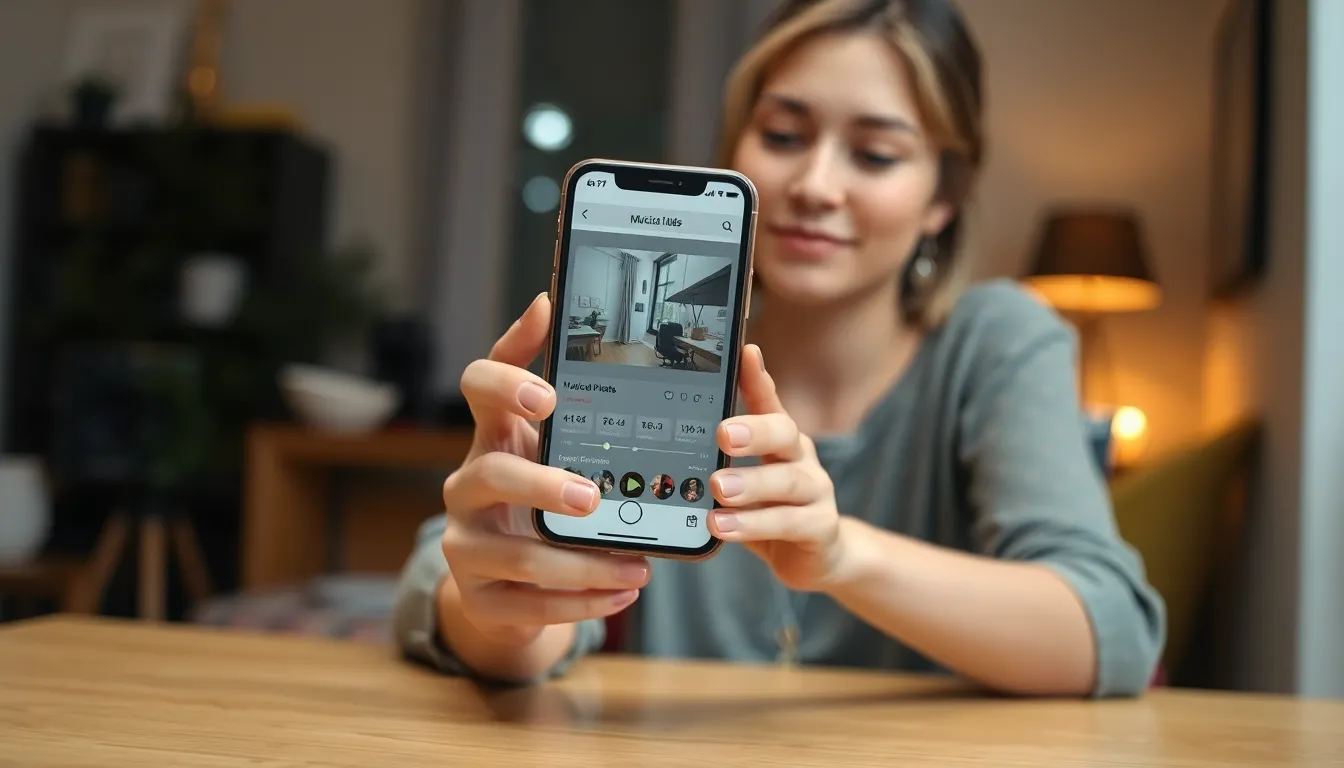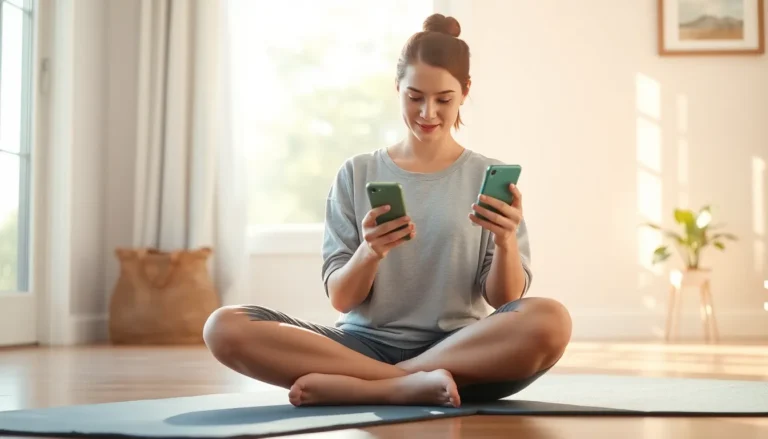In a world where videos reign supreme, adding the perfect soundtrack can turn an ordinary clip into a cinematic masterpiece. If you’ve ever found yourself wondering how to sprinkle some musical magic onto your iPhone videos, you’re in for a treat. It’s easier than convincing a cat to ignore a laser pointer.
Table of Contents
ToggleOverview of Adding Music to Videos on iPhone
Adding music to videos on an iPhone enhances their emotional depth and engagement. Users can access the built-in Photos app or third-party video editing apps for this purpose. Each method offers unique advantages in terms of features and ease of use.
In the Photos app, users can edit videos directly. They can select a video, tap the edit button, and then choose the audio option. Various music tracks are available, including those from the user’s library or pre-installed options. This method requires minimal steps, making it user-friendly.
Third-party applications provide more options for customizing video soundtracks. Programs like iMovie and InShot support adding music, allowing users to mix multiple tracks or utilize sound effects. Users often appreciate the expanded editing tools found in these apps.
For optimal results, selecting music that fits the video’s mood matters. Fast-paced songs often suit action shots, while slow melodies can enhance storytelling. Ensuring the volume balances with the video’s original sound is also crucial for a professional finish.
Ultimately, users benefit from experimenting with different tracks and settings. Each application presents features that can amplify video storytelling. By leveraging these options, individuals can create compelling videos that leave a lasting impression.
Using iMovie for Music Integration

iMovie provides an efficient way to add music to videos on an iPhone. Users can create impressive video projects by utilizing various features in this app.
Importing Your Video
First, users need to open iMovie and select the “Create Project” option. Next, tapping on “Movie” allows them to choose the video clips they want. After selecting clips, pressing “Create Movie” finishes the import process. Users can access the timeline where they can make further edits.
Adding Music Tracks
To add music, users tap the “+” icon located in the top right corner of the screen. Then, choosing the “Audio” option opens the music library. Users can browse through their music tracks, sound effects, or built-in soundtracks. After selecting a track, tapping the “+” icon again inserts it into the timeline beneath the video.
Adjusting Volume Levels
Adjusting volume levels ensures balanced audio for the video. Users select the music track in the timeline next. Tapping the volume icon located below will display a volume slider. Dragging the slider left or right allows control over the music’s volume, ensuring it complements the video’s original sound without overpowering it.
Using GarageBand for Custom Music
GarageBand offers robust tools for creating original soundtracks. Users can compose music tailored to their videos, enhancing the final product’s uniqueness.
Creating a New Project
To start, open GarageBand and select the “New Project” option. Choose a musical genre that fits the vibe of the video. Templates provide a great starting point, allowing immediate customization. Users can name the project for easy reference. Selecting “Create” brings up the main editing interface, ready for composition.
Importing Video for Syncing
Once the project is set up, importing video clips is essential for syncing music. Users can tap the Media Browser and select the video they want to include. GarageBand supports various video formats, making this process straightforward. Dragging the video onto the timeline aligns it for synchronization with the music. This step ensures that music cues match visual actions precisely.
Exporting Finished Project
After finalizing the music, exporting the project completes the process. By tapping the “Share” button, users can choose “Export Song to GarageBand.” This action allows for quick access to videos with the custom soundtrack. Selecting the appropriate file format ensures compatibility with the intended use. Finally, save the project to the desired location for easy access anytime.
Exploring Third-Party Apps
Third-party apps offer enhanced flexibility and advanced features for adding music to videos on an iPhone. Users can select from a range of applications that cater to different needs and preferences.
Recommendations for Popular Apps
iMovie stands out as a user-friendly option for many enthusiasts. This app provides numerous built-in soundtracks and effects. FilmoraGo appeals to those looking for more advanced editing functionalities. Users appreciate its wide selection of royalty-free music. InShot also garners attention with its intuitive interface and easy navigation. This app allows users to merge multiple tracks effortlessly and customize audio levels.
Features to Look For
When choosing an app, consider functionality and user experience. Look for apps that offer an extensive music library, ensuring a variety of sound options. Many users prioritize easy audio mixing capabilities to keep the editing process smooth. Features like volume adjustment and sound effects significantly contribute to a polished final product. An intuitive interface enhances usability, making editing accessible for everyone. Success in video editing often comes down to the combination of these elements, ensuring the final output meets expectations.
Adding music to videos on an iPhone can significantly elevate the viewing experience. With user-friendly options like the Photos app and versatile third-party applications, anyone can enhance their videos effortlessly. Experimenting with different tracks and sound effects allows for a unique touch that resonates with viewers.
Whether opting for iMovie’s robust features or the simplicity of InShot, the right tools make it easy to create professional-quality videos. Custom soundtracks from GarageBand further expand creative possibilities. By choosing the right music and balancing audio elements, users can craft compelling narratives that leave a lasting impression.